photoshop eyedropper, color sampler, ruler and note tool
Photoshop provides tools to pick the color from the document layers as well as store multiple color values for further use with ease. It also provides a tool for measurement of objects or straighten the image as well as add some notes for reference. Lets have a look at each of them.
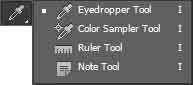
Eyedropper Tool
Eyedropper tool is one of the easiest toolto use. Simply, select the tool and click on the area from where you want to pick the color and use it with other tools. The options are Sample Size as well as Sample Layers which we explained earlier. One more option to show or hide sampling ring is also added which basically displays a circle while taking sample.
Color Sampler Tool
This tool allows you to store four color values in a flyout panel that appears after the first color is selected. It can be useful while working with multiple colors. The options on the options bar include Sample Size which you can use to define the sample point size along with the Clear option to clear the samples.
Ruler Tool
This tool allows you to measure objects and distances within the document. The options bar infact displays more informations about the measurement in comparision to other options.
X,Y display the initial starting point of the ruler horizontally and vertically respectively while W,H displays the distance between the initial and the end point of the line created using ruler horizontally and vertically. A displays the angle on which the line is created from the baseline or the angle between two lines while L1, L2 displays the original length of the line 1 and Line 2 respectively.
To create second line, you need to hold the ALT key and start from the end point of the first line.
Ruler tool can be used to straighten a layer as well. Simply create a horizontal line as the reference for the active layer and click on Straighten Layer from the options bar.
Another option Clear can be used to clear the lines created using ruler in the document area.
Note Tool
Note tool is used to add sticky notes on top of the document where you can add text notes for future reference or pass the document to others to let them know what is expected to be done in those areas.
The options bar include options to add the name of the Author as well as choose the Color of the notes along with options to Clear all the notes and Show/Hide notes panel.
Leave a comment