photoshop clone and pattern stamp tools
Clone stamp tool and pattern stamp tool are great tools for recorrection of images. Clone stamp tool can be used to replace sections of an image with some contents within the image which is wuite similar to layer via copy but with more natural blending while pattern stamp tool can be used to replace target area with some defined patterns.
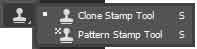
Clone Stamp Tool
This tool is quite useful while you have a huge area to hide and you want some sections of the image itself be placed there. Layer via cut or copy won't blend that nicely but using clone stamp tool will do the trick here.
Select the desired options, hit ALT + Click to define the clone source or open the clone source panel to store multiple sources and click on the area where you want the effect. Continuous brush stroke will repeat the entire clone source while individual clicks will repeat the selected part only.
Options

The options available for clone stamp tool includes brush panel, clone source panel, blending mode, opacity, flow, airbrush effect, alignment, sample, ignore adjustment layer and pressure control for size and opacity which have been explained in earlier lessons.
Pattern Stamp Tool
Pattern stamp tool is quite similar to the clone stamp tool. The only difference is that it will replace the target area content with the selected pattern instead of layer object. It also provide you with one additional option in the options bar namely Impressionist which makes the pattern blurred to provide painted look while the clone source panel is not available for this tool.

History Brush Tool
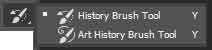
History brush tool is another brush tool with identical options on the options bar. It is useful when you are working on image correction where you went further ahead than the application allows you to go back to the initial state. Simply, select the history brush tool with the blend mode normal and paint on your document and it will take you back to the initial state of the image through relatively easier route.

The options includes for history brush tool in the options bar are brush tip preset, brush panel, belnding mode, opacity, flow, airbrush and pressure controls.
Leave a comment